1. Use Volume Button As Your Camera Shutter
Taking a picture by holding your iPhone with just one hand is an easy way to get out of focus images. Fix it by holding your iPhone with two hands horizontally, and then push down the + button usually reserved for raising the volume. Now you’ve got a stable picture!
2. Slide To Preview Photo You Just Took
Want to check if that photo you just took is a keeper? Open up the camera app and slide the screen from left to right. It’ll show the last picture taken. This essentially does the same thing as tapping the little preview in the bottom-left. Slide it back to the return to the camera.
3. Camera Shortcut With a Double Tap
Stuck on the lock screen but want to take a picture? Double click the home button and look just to the right of your Unlock slider where you’ll find a little camera icon. Touch it, and away you go to taking pictures.
4. Organize Photos Into Albums
Do you have hundreds of photos in your Camera Roll album? You can now easily organize those photos by creating additional albums. Go to the Photos app, click Edit in the top right corner and then click the Add button that shows up in the upper-left side of the screen. Just enter the title of the new album then you will give you an opportunity to select the photos you want to move there.
These helpful tips were found in a very well-written blog article by Kevin Wipps. We will be highlighting some of the relevant tips from that post in our "IT's Tip of the Week" over the next couple weeks. Here is a link to that full post: http://iphone.appstorm.net/roundups/developer/40-secret-iphone-features-and-shortcuts/

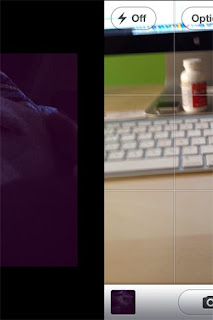
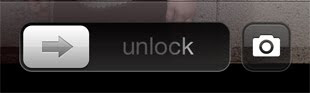
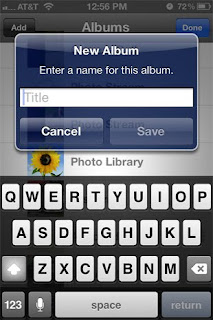
No comments:
Post a Comment
Note: Only a member of this blog may post a comment.