After you upgraded your iPhone to iOS4, you may have noticed some strange behavior with text messages. Specifically, you may have sent a text to multiple people, had someone reply to you, and then been told by other recipients that they also got the reply. Or, you may have been the recipient of someone's group text, followed by a reply from another one of the recipients you might not even know. This behavior is due to a feature released with the iOS 4 called Group Messaging. This post will explain what group messaging is, and how you can disable/enable it if you desire.
Group Messaging works under the assumption that you'd like texts sent to multiple people to function like a text message chat room, in which all of the recipients can also chat to each other. Since this behavior might be unexpected, it unfortunately could be the cause of a serious social snafu as well. If you have Group Messaging enabled, when you send a text to multiple people it will send your message along with a list of the other recipients getting the text. If one of your recipients also has Group Messaging enabled, they should be able to see who the recipients were, and when they reply to the group text it will go to everyone.
How Do I Know If I Am About to Reply to All
If you were sent a Group Message, at the top of the window it will say Group MMS. It will also say who else is included in the chat room under that. You can just click the Details link to see the full list. If you don’t have one or more of the people in your contacts, it will just show their phone number instead of their name.
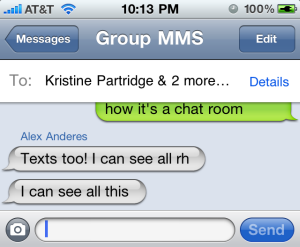
If you want to send a text that all the group will see, just type it out on the Group MMS screen (like the one shown above) and click Send. If you want to reply to just the person who sent the message to you, without the rest of the group being able to read your message you need to go create a new text message and just put that person in the To field. If you reply on the Group MMS window, it will go out to everyone.
How To Disable/Enable Group Messaging
-
From the Home screen, tap the Settings icon.

-
Tap on Messages

-
Switch the Group Messaging setting to Off to disable, or On to enable.

To clarify, the reply-all only happens if both the sender and the receiver/replier of the text message have Group Messaging enabled. The other recipients do not need to have it enabled to receive the reply all.
One more note … I did find several people online who mentioned there seems to be no way to disable Group Messaging for iMessages. Even if you have Group Messaging disabled, it will still send as a Group Message if all of the recipients are iMessage-able.
No comments:
Post a Comment
Note: Only a member of this blog may post a comment.