We recently upgraded everyone's browser to Internet Explorer v9, and I thought I would quickly run through some of the things that changed in the new version, as well as some of the new features. Some of the most significant improvements are that many of the core pieces that run the web browser have been re-written and are now blazing fast. This means just about everything you do on the web should be at least slightly faster, which should make it worth working through the learning curve and getting use to the new layout and features.
You can watch this short 2 minute video to see what has changed:
Who moved my cheese? Using the new browser controls
The first thing you'll notice when you open Internet Explorer 9 is the simplified design. You can find most command bar functions, like Print or Zoom, when you click the Tools button
 , and your favorites and feeds appear in Favorites Center when you click the Favorites button
, and your favorites and feeds appear in Favorites Center when you click the Favorites button
 .
.
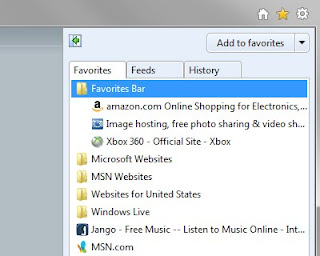
Tabs automatically appear to the right of the Address bar, but you can move them so they appear below the Address bar, as they did in previous versions of Internet Explorer. You can always show the Favorites, Command, Status, and Menu bars by right-clicking the Tools button
 , and then selecting them on a menu.
, and then selecting them on a menu.
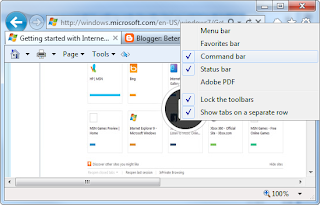
From what we have seen, most people prefer to display the Command Bar and sometimes the Favorites Bar as well.
For more information about basic controls, see:
- Show or hide the Favorites, Command, and status bars
- Change the location of tabs in Internet Explorer 9
Pin sites to the taskbar
You can access websites that you visit regularly by pinning them to the taskbar on your Windows 7 desktop.
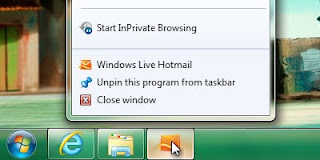
Pinning a site is simple: just drag its tab to the taskbar—the website's icon will stay there until you remove it. When you click the icon later, the website will open in Internet Explorer.
Whenever you open a pinned site, the website icon appears at the top of the browser, so you have easy access to original webpage that you pinned. The Back and Forward buttons change color to match the color of the icon.
For more information about adding and removing pinned sites, see Pin a website to your taskbar.
Search in the Address Bar
You can now search directly from the Address bar. If you enter a website's address, you'll go directly to the website. If you enter a search term or incomplete address, you'll launch a search using the currently selected search engine. Click the address bar to select your search engine from the listed icons or to add new ones.
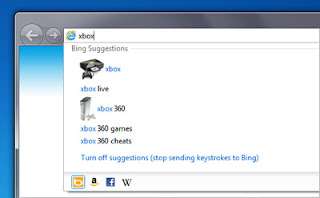
When you search from the Address bar, you'll have the option of opening a search results page or the top search result (if your chosen search provider supports the feature). You can also turn on optional search suggestions in the Address bar.
For more information about searching in the Address bar, see Search in the Internet Explorer 9 Address bar.
Notifications that don't slow you down ... but aren't obvious either
The new Notification bar that appears at the bottom of Internet Explorer gives you important status information when you need it, but it won't force you to click a series of messages to continue browsing.
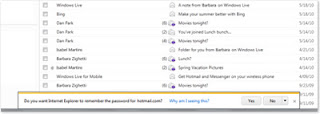
For more information about the Notification bar, see the Internet Explorer Notification bar: frequently asked questions.
No comments:
Post a Comment
Note: Only a member of this blog may post a comment.